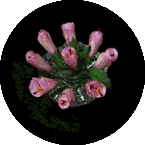|

|
Definition: time
lapse photography is where a camera, typically in a fixed position,
automatically records a sequence or series of photos with a set time
interval between each image. Individual
images may then be analysed or all of the images can be combined to
produce a movie that shows the action faster (or slower) than in real
life. A digital camera is ideal since
there are no film costs, the multiple digital images can quickly and
easily be assembled, the result can be saved into a variety of digital
movie formats and distribution can be electronic
- unfortunately not all models support time lapse.
1. Quick Start
Do a trial run (for 1-2 hours) with an easy subject.
Some examples include a fast opening flower (e.g. hibiscus in the
early morning - save some flower buds in the fridge if you want to
setup the camera later in the day), clouds (but avoid looking in the
direction of the sun), a caterpillar or a snail (from above or from
below looking through a sheet of glass). Take care to compose the
image so that all parts of the subject show clearly and there is no
distracting background. Note: possibly avoid roses for your first
attempt as they can take 2 or 3 days to open, may wilt under lights
and the buds change direction if other sources of light are available.
For the digital camera you will need a model
that includes a time lapse, interval setting or similar feature. It
is best to connect the digital camera to a mains power adapter (batteries
may run out during a long sequence), set it up rigidly on a tripod
with the subject well within the field of view and check the lighting
is suitable. It is worth taking a few test shots and reviewing them
in the LCD viewfinder. Once you have verified the image quality then
adjust the interval setting to a suitable time between shots (typically
ranging from a few seconds to many hours). Press the shutter release
for the first photo and then wait your chosen time to check that the
second photo is taken on schedule. Finally relax while the camera
does all the work! For more detailed instructions see time
lapse tips.
NOTE: To capture high speed events
without expensive specialist camera equipment there are a
number of options available
e.g.1 - use a digital camera with a burst or continuous
shooting mode
e.g.2 - film the action with a digital camcorder and play
the movie back in slow motion or frame by frame
e.g.3 - record a single long duration exposure in a darkroom
with the action illuminated by a strobe light
2. Benefits
Students can use time lapse techniques to assist learning
and create interest in a range of curriculum areas.
The viewing of time lapse movies can be controlled by
students for individualised learning.
Stimulating time lapse learning resources can now be created
by teachers or students relatively easily and cheaply.
Digital time lapse movie resources can be shared widely via
the Internet or school networks.
3. Recent Advances
Not all digital cameras have time lapse features - some models
are listed below. Increased image storage capacity and cheaper prices
have allowed a greater number of images to be stored - this produces
better quality movies. Finally modern software that allows all the
images to be assembled into a movie easily and quickly has made time
lapse photography much simpler. In fact some Nikons (e.g. Coolpix
8700) have a time lapse feature where the still images (30 sec to
60 min apart) are joined by the camera into a Quicktime movie!
4. Possible Uses
Many projects can be completed within a day:
- monitor movement of animals in a paddock
- observe how people use public spaces
- record changes in clouds
- observe the chemical dissolution of different metals in acids over
time
- watch living cells in time-lapse movies (attach camera to a microscope)
- observe a piece of art as it is being created (e.g. painting, sculpture)
- record erosion of soil in stream flow experiments
- verify that stars rotate around the celestial pole
- observe ants feeding or tunnelling in an ant farm
Some longer term projects include:
- compare mould growing on damp versus dry bread
- observe the growth of plants or germination of seeds
- monitor revegetation after a bushfire
- observe fungi or fruiting bodies growth and decay
- record seasonal changes in water levels or plant life
- observe the growth of crystals under different conditions
- photo sequences of construction (e.g. a building)
- taking a sequence of photos from a flying kite
- ...
- (please email me suggestions to add to this list)
5. Suitable Models
(Note: a
camera may have a time lapse
feature but it may be referred to as interval shooting, intervalometer
or other terms, some offer time lapse features within movie mode)
Some digital cameras with time lapse include:
Canon Powershot S3 IS, S2 IS, S1 IS, SD990
Canon Powershot G3, G5, G6, Pro1, EOS-D30 (intervalometer)
Canon PowerShot S80, S70, S60, S40, S30
Canon 500D, 5DII (via USB cable and computer)
Casio QV-2000UX, 2900, Casio QV-7000SX, Casio QV-8000SX
Epson PhotoPC 3100Z, Epson PhotoPC 800, Epson PhotoPC 850Z
FujiFilm FinePix S1 Pro
PhotoSmart 618
Kodak DC265, Kodak DC290
Minolta DiMAGE 5, Minolta DiMAGE 7, 7i, 7Hi
Minolta DiMAGE EX 1500
Nikon Coolpix 3700, 5400, 6000, 8700, D2H, D3X
Nikon Coolpix P1, P2, P90, S60 (within movie mode, select from intervals
of 30 seconds or 1- 60 minutes)
Nikon D5000, D90 (via USB cable and computer)
Olympus SP-510 UZ
Olympus E-10 (time lapse sequence of 3 fps up to 4 sec)
Olympus E-20
Panasonic ipalm
Pentax 430RS, 450, 550, S4, W60, WS80
Ricoh R3, R4, R5, R6, R8, R10, CX1, CX2, CX3, CX4, R30, R40
Ricoh Gx, Gx100, Gx200, GXR, GX8, GRDII, GRDIII, GR Digital, RR1
Ricoh i500, Ricoh i700, RDC-5000, Ricoh RDC-5300
Toshiba PDR-M60
Can you please
email me any other models with useful time lapse features?
Some models have a remote (cord/cable) but no
automatic feature for user selected intervals. Other models (e.g.
Canon PowerShot, Canon EOS-600D/Rebel) provide time lapse features
while the digital camera is attached to a computer. Additional remote
control software for Canon digital cameras is available from http://www.breezesys.com/html/products.htm
(e.g. G2Remote, PSRemote). There are also a number of models (e.g.
Nikon Coolpix 995) that offer a 'burst' or 'continuous mode' that
permits rapid recording of a series of images - handy for fast action.
Software is available for using a Casio QV-3000 connected to a computer
in AutoCam mode - free 30 day download at http://www.beausoft.com/qv3000-webcam.html
Alternatively it is possible to buy a controller
so that you can create time lapse photos on your existing digital
camera:
e.g. 1 Pclix LT100 portable time-lapse solution -
can trigger the shutter of a digital camera every second or every
hundred hours plus anywhere in between all in one second increments,
for intervals below 10 seconds Split Second Mode allows you to trigger
your camera in tenths of a second - available
for very popular Nikon D50, D70, D70s and Canon Rebel XT (EOS 350D)
- for more details visit http://www.pclix.com/
e.g. 2 the Zigview - motion sensor shutter release,
interval and exposure timer on unique rotating angled TFT colour display
(shows viewfinder image on a screen) http://www.intro2020.co.uk/pages/zigview3.htm
e.g. 3 the Mumford Time Machine - a programmable
controller and intervalometer for cameras and electronic flashes -
for more details visit http://www.bmumford.com/photo/camctlr.html
e.g. 4 DigiSnap 2000 series - a small credit card
sized portable device that connects via a serial cable - to check
your model camera for compatibility and see more details visit http://www.harbortronics.com/
On models with infrared (IR) it is also possible
to create a time lapse feature if you have some technical skills.
This can be done by programming a Palm Pilot or similar device to
send the appropriate shutter codes to the infrared (IR) remote sensor
on the digital camera. An automatic time lapse effect is created by
sending the shutter release codes at regular intervals.
(please email me additions or corrections of
suitable digital camera models for this list)
There are some good review articles on specific digital camera models
at http://www.dpreview.com
Another helpful site site for comparing models is http://www.imaging-resource.com
For general information on using digital cameras in education visit
http://www.zardec.net.au/keith/digcam.htm
6. Time Lapse Equipment
Digital camera with a time lapse feature
or digital camera plus intervalometer/remote cotroller.
Sufficient image storage capacity.
Tripod with lockable swivel head.
Simple lighting (e.g. fluorescent desk lamps or low power incandescent
bulbs) or suitable flash equipment with reflectors as required
Background cloths or sheets.
Mains power adapter (allows unlimited time and greater reliability).
[batteries are usually not sufficient except for short duration
sequences]
A remote release (infrared or cable) is handy to avoid bumping the
camera.
One scenario I am often asked about is recording
activity over many days at a remote site without electrical power.
One innovative solution tested for a project in Mildura consisted
of "a Sony DVCAM PD100P Video Camera with a time lapse function
where you can choose the record duration and length between record
intervals. The power supply was from two 12 volt batteries connected
via an inverter that was purpose designed and built for the job at
a cost of $250. One battery was recharged at a time daily off site
and able to be replaced without power interruption as the inverter
had two sets of power leads. As the subject was to be filmed over
a large area over 10 days I set the record intervals at 0.5 of a second
every 10 mins on a 40 minutes tape which gave me 16 days of recording.
I practiced on a flower and it was magic".
7. Time Lapse Tips
| Choose a safe location
that does not interfere with other people's rights or property |
| Keep the environment consistent -
this includes temperature, humidity and lighting |
| Plan to avoid or prevent vibration
or wind. Set up the equipment out of any wind or drafts (e.g.
from weather outdoors, from nearby windows or air conditioning
indoors). It should be in a rigid location free from vibration
(e.g. due to machines, traffic, student activities) |
| Be careful to maintain humidity where
it affects the subject (e.g. young plants) without affecting
the camera equipment |
| Protect the equipment from theft,
rain, lightning, snail slime, animal licks, etc. |
| Keep the lighting
uniform and consistent - can use
flash or lamps but do not generate too much heat or intensity
with fixed lamps - consider fluorescent desk lamps, low power
incandescent bulbs or maybe microscope lamps |
| If using a flash, consider a softer
setting for any close-up work. Flash alone may not be suitable
for flowers that change at night |
| Make sure that the
digital camera is rigidly clamped
on a suitable size tripod. In some circumstances it can be
taped very securely in unusual positions with duct tape (but
only via the legs of a miniature tripod or on parts of the
camera that will not be affected by the sticky gum on the
back of the tape) |
| In areas used by other people put
up a sign explaining the equipments purpose. Ask people not
to touch, bump, block the view, steal the camera, etc |
| Take care to compose
the image so that all parts of the subject show clearly and
there is no distracting background.
Composition is critical if the images are going to be assembled
into a movie. Clear images are essential if a movie is viewed
at quarter screen size or a movie file is saved in a highly
compressed format |
| Estimate a suitable
time interval between each photo
(e.g. use a trial run or observation of the rate of change).
Calculate how many photos will be taken from start to finish.
Check the capacity of the digital camera storage and then
set a resolution that will allow up to 10% more photos than
anticipated. (e.g. if it takes 3 hours for hibiscus flower
to open and you have a 64 MB Compact Flash card which can
fit 200 photos at 1024 pixels by 768 pixels then it is okay
to choose a 1 minute time interval) |
| Set the time interval,
flash setting, date and time imprint
or any other necessary controls |
| Consider whether automatic or manual exposure is most suitable
(AUTO: the camera will vary the exposure as light changes and
this will show in the movie, MANUAL: constant
exposure can be set e.g. for a sunset - but large changes in
lighting may result in some over or under exposed images |
| Do not place the digital camera too
close to the subject. Otherwise after expansion or change
the subject may not still be completely in the field of view
(e.g. as a flower bud opens it becomes much larger). It is
possible to batch process all images later if necessary to
crop to a closer view |
| |
| Take a few test shots
and review them in the LCD viewfinder.
Make any necessary adjustments. Carry out final checks of
the power, camera settings and subject composition |
| Start the sequence before any activity
happens and leave the camera taking photos for a short while
after the main event (this allows more scope for editing and
assembling the sequence) |
| Press the shutter
release to start recording the image sequence.
The first photo is usually taken immediately, then wait your
chosen time to check that the second photo is taken on schedule |
| For action that takes place over
a long time check the equipment and subject at regular intervals |
| When the action has
clearly finished turn off the digital camera and transfer
the images to a computer |
Other points to consider:
* With some science experiments it may be possible to place 'control'
and multiple 'test' samples side by side so that each photo shows all
samples. Measurement and analysis can be based on individual photos
or the assembled movie. Data logged concurrently from probes (e.g. temperature,
pH) can be used as the information can be correlated via the date and
time stamp imprinted on each photo.
* Many plants follow any changes in the direction of the light source
so an opening bud will swivel to follow the sun if it is outside (or
near a window inside with limited artificial light). Plant stems can
require support (e.g. copper wire or a plastic straw) to stay rigid
if they are responding to a stimulus or losing water from being cut.
8. Time Lapse Processing Software
Analysis of individual frames can be very useful. Measurements can
be made on screen or via printouts. Alternatively all the photos can
be combined into time lapse movies that can be powerful learning tools.
Choose the best set of images that clearly show the change over time
(occasionally a few images in a sequence can be poorly lit or out
of focus so these should not be used). Place all the good images in
a folder on the hard drive of your computer. DO
NOT RENAME ANY TIME LAPSE FILES - THEY MUST ALL REMAIN SEQUENTIALLY
NUMBERED.
| QUICKTIME
PRO (Mac and Windows)
One easy way of assembling the series of photos into a movie
(e.g. lapse.mov) is to use Quicktime Pro software. Load Quicktime
Pro (the free Quicktime Player software does
not have the feature to create a movie from a series of photos).
Choose File
- Open
Image Sequence...,
select the appropriate folder, select the first image in the
series, click on Open,
choose a suitable number of frames per second (or seconds
per frame), click Okay,
adjust the movie window size if necessary (e.g. Movie
- Fill
Screen)
and click on the Play
button.
Voila - a time lapse movie! The final step is to save it in
a file format suitable for your friends. Choose File
- Save
- Make movie self-contained
to make a Quicktime movie file (mov) or File
- Export
and select a suitable format (e.g. avi). Detailed help for
Quicktime Player and Pro is only available online but it is
very useful to learn more about the software. |
| MOVIE MAKER
(Windows XP)
Another method to assemble a series of images into a movie
(e.g. lapse.wmv) is to use Movie Maker software that is included
with Windows XP. Load Movie Maker, choose File
- New
- Project
(if there are existing files in the collection area you may
also need to choose File
- New
- Collection),
next choose View
- Options...
and adjust Default
imported photo duration (seconds):
to 1
(even one can be a bit a long but this is the minimum available
setting), choose File
- Import...,
open the required folder and select ALL of the time lapse
photo files, click on Open,
wait while the clips are created, then drag ALL the clips
into the Timeline
or Storyboard
view.
The Storyboard
view is ideal for changing the position of a clip in the movie
project. In the Timeline
view you can adjust the play time of each clip - for fine
adjustments use +
(Zoom In) and drag the trim handles - this way the play time
can be reduced to as short as 0.1 of a second. Use -
(Zoom Out) to see more of the clips.
Audio clips can only
be added to the Timeline
view. If you attach a microphone one option is Record
Narration... -
you can add your own voice overs. Another option is to Record
from Audio CD. Title screens need to be created in another
program, saved as a graphics file and then imported. As you
assemble the movie use Play
to review your progress. The final step is to save it in a
file format suitable for your friends. Choose File
- Save
and select suitable
settings. For more detailed information about how to use the
software choose Help
- Help topics
- excellent content, index and search features are provided. |
MAGIC PIC2ANI (Windows
98/2000/NT/ME/XP)
Pic2Ani takes a sequence of bitmap images (gif, jpg, png,
ico, tif, tiff, tga, pcx, wbmp, wmf, emf) and can output the
sequence as a movie file (avi,
gif, swf).
It is available from http://www.effectmatrix.com/download.htm |
PHOTOLAPSE 3 (Windows)
It will only take jpg images, but it's still pretty darn good
- especially as it's free.
It is available from http://home.hccnet.nl/s.vd.palen/
|
| ... |
| (please
email me details of any other free or cheap software that
can easily assemble time lapse images into a movie) |
No matter what software you use the final
file size will depend on your choices when saving but remember that
large file sizes are slower to email to others. Your friends need only
a suitable media viewer or player to watch the movie - these are freely
available for download from the Internet.
(for detailed information
about creating video clips using mini DV digital camcorders visit http://www.zardec.net.au/keith/digvideo.htm)
9. Time Lapse Samples (some
samples very large - best on a fast connection)
Assorted samples - great variety of topics plus notes on timing
****http://www.haworth-village.org.uk/nature/time-lapse/thumbs.asp
Plants-In-Motion - online source of time-lapse plant movies
****http://sunflower.bio.indiana.edu/~rhangart/plantmotion/PlantsInMotion.html
Cicada hatching, crystal growth
http://www.microscopy-uk.org.uk/mag/artsep00/tlgallery.html
Aging bananas, eclipses, baking cookies, clouds, ... (can
be slow to load)
*** http://www.xtmedia.net/eng/e_ivideo.html
Clouds, people, cars,setting sun, boats, ants, ...
*** http://www.quenchstudios.com.au/videos/v_tshowreel.php
Ferris wheel, clouds, car ferry, ...
*** http://www.pclix.com/pages/gallery.html
Marine life - fish eye view (slow to load - click on link for time
lapse movie)
*** http://www.fisheyeview.com/Movies.html
Brain tissue loss in Alzheimer's disease
*** http://www.loni.ucla.edu/~thompson/AD_4D/dynamic.html
Young stars belch fiery gas in Hubble
space telescope time-lapse movies.
** http://www.cnn.com/2000/TECH/space/09/21/hubble.stars/
Approach to Jupiter (lower part of page)
** http://voyager.jpl.nasa.gov/science/jupiter.html
Spots, Flares and Coronal Mass Ejections
** http://sohowww.nascom.nasa.gov/hotshots/2001_03_29/
Commercial Samples (view in MOVIE THEATRE section)
**** http://www.timelapse.com/content.php?name=stock
Auroras,
…
http://www.timelapse.nl/s1page.php?p=pag&mn_id=10
Recording construction activity
http://www.kinns.org.uk/professional/timlapse.html
http://www.inetarch.com/index.html
http://www.sciencephotography.com/faq_chap7.shtml
Cambridge web cams …
http://gimel.esc.cam.ac.uk/chris/camcam/
Animated cartoons
http://www.sci.fi/~animato/homepg/home.html
Clouds
http://www.eddiem.com/photo/
Artistic film - Le Chant du Styrène, 1958 - "... the images
of animated, time-lapse photography of boldly colored plastic objects
sprouting like inorganic seeds that have germinated from the artificial
bounds of a framing mat ..." http://www.filmref.com/directors/dirpages/resnais.html
Plain, canal, clouds
http://www.persuasive-images.co.uk/html/timelapse-photography.htm
Time lapse photography using a cheap webcam
http://www.ex-parrot.com/~chris/random/time-lapse/
10. Helpful Resources
(*** recommended resources - more stars is better)
How To Do
Time Lapse
http://www.sciencephotography.com/how2do2.shtml
http://msn.pcworld.com/howto/article/0,aid,123232,00.asp
Time Lapse specialist Nick Graalman
http://www.nickgraalman.com/
Stop motion software
** http://www.istopmotion.com/
A Time Lapse Primer
** http://www.soc.org/opcam/09_fw9697/mg09_timelps.html
Advanced
http://www.rit.edu/~andpph/ipt/des-hispeed.html
11. Site Credits
This site is to help the 80% of people who just want information and
communication technology to be easy to use and reliable. To maintain
fast access I have only included a low resolution animated gif (30
k) made from just 5 images out of a series of over 80 original photos.
Please email me if you would like the full 1 MB hibiscus movie. Art,
graphics and site layout for both the student and teacher versions
was produced by Jade Lightbody. Feedback from Craig Blair, Neil Harvey,
Ian Gaynor, Bryn Jones and my family has been included on this site.
Peter Spicer-Wensley, David Alibon, Eddie Matejowsky, Darryl Luscombe,
Paul Cormack, Jennifer Douglas, Chris Scerbo, Neil Matthews, Hartmut
Gruenhagen, Brad Emerson, Scott Perkins and Philip Hickman have provided assistance and information.
My mother-in-law supplied many roses while I developed better time
lapse techniques. First published online in January 2002. Please take
the trouble to offer ideas or suggestions - you will be acknowledged
and others can benefit. Currently up to 300 people per week visit
the time lapse section of my site. Visitor statistics now provided
by Google Analytics or Chillitech web stats. You may use portions
of this work under the fair dealing provisions of the Copyright Act.
The complete site should not be included on another website or in
email. Please hyperlink to the current version at http://www.zardec.net.au/keith/lapse2.htm
or request permission for other situations via
email.
|